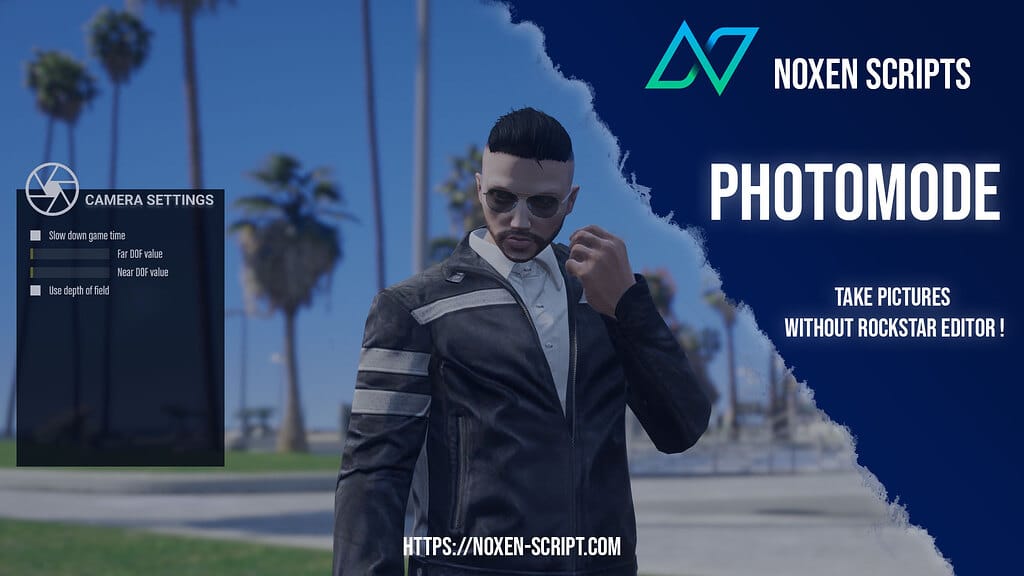Updating QBCore scripts is a necessary step to keep your FiveM server secure, stable, and feature-rich. However, doing it incorrectly can lead to broken functionality, data loss, or even server downtime. This comprehensive guide will cover everything you need to know about updating QBCore scripts correctly, including best practices, potential pitfalls, and examples to help you through the process.
Daftar Isi
Why Should You Update QBCore Scripts?
Updating your QBCore scripts has several benefits:
- Improved Performance: Updates often come with optimizations that can make your server run more smoothly.
- New Features: New functionalities and commands may be added to enhance gameplay.
- Security Fixes: Addressing vulnerabilities helps protect your server from exploits.
- Bug Fixes: Resolving known issues can improve overall stability.
While updates bring benefits, they can also introduce changes that disrupt existing customizations or configurations. That’s why following a careful update process is crucial.
Step 1: Backup Your Existing Scripts and Server Files

The first and most critical step before updating is to back up your current server files and databases. This ensures you can roll back to the previous state if something goes wrong.
- Full Server Backup: Make a copy of your entire server directory, including all QBCore scripts, configuration files, and databases.
- Database Backup: Export your server’s database to avoid losing any player data or configurations.
Contoh: Use tools like FileZilla to download the entire server directory and phpadmin to export the MySQL database. Alternatively, you can use a script to automate the backup process.
If you use Zaphosting as host, you can make a backup via their panel!
Step 2: Check for Compatibility with Your Server’s QBCore Version
Not all QBCore scripts are compatible across different versions of the QBCore framework. To avoid conflicts, ensure that the updated scripts are compatible with your server’s current QBCore version. Some updates may only work with the latest QBCore release, requiring you to update the framework as well.
How to Check Compatibility
- Read the Script’s Documentation: Most scripts will mention the supported QBCore version.
- Visit the Script’s GitHub Repository or Forum Thread: Check for any discussion around compatibility issues.
- Test in a Local Environment: If in doubt, test the updated script in a controlled local environment to see if any errors arise.
Step 3: Review the Changelog and Update Notes
Changelogs provide a detailed list of changes, including new features, bug fixes, and compatibility updates. Understanding what has changed helps you prepare for the update, especially if configuration files or databases are affected.
Key Information to Look for:
- New Features: What new functionalities are being introduced?
- Breaking Changes: Are there any changes that could disrupt current features?
- Configuration Changes: Are there new configuration options that you need to set up?
Contoh: If a changelog mentions changes in the way inventory systems work, you’ll need to verify that custom inventory scripts are still compatible after the update.
Step 4: Test the Updated QBCore Scripts on a Local Server
Never update scripts directly on your live server. Instead, use a local development server to test the new scripts. This way, you can catch any potential issues without affecting your live players.
Testing Steps:
- Set up a Local Environment: Duplicate your server setup on a local machine, including the database and scripts.
- Apply the Updates: Install the updated QBCore scripts on the local server.
- Run Tests: Test all core functionalities, such as login systems, inventories, and mission scripts, to ensure everything works as expected.
Step 5: Merging Changes Carefully if You Have Custom Modifications
If your QBCore scripts include custom modifications, updating them can be more complex. You will need to merge the changes from the updated version with your custom code carefully.
Tips for Merging Changes:
- Use a Code Comparison Tool: Tools like
WinMerge,Beyond Compare, orGitcan help you see the differences between the old and new script versions. - Manually Apply Custom Code: If there are conflicts, manually reapply custom changes to the updated script.
- Test Each Modified File: After merging, test each modified file to ensure the custom functionality still works.
Example Scenario: Suppose you’ve added a custom logging system to an existing QBCore script. When updating, you’ll need to reapply the logging functionality to the new version while ensuring you don’t overwrite any new updates.
Step 6: Preserve Your Server Data and Configuration Files
During updates, it’s common for scripts to include new configuration files or modify existing ones. Be cautious not to overwrite your custom configurations.
How to Handle Configuration Files:
- Compare New and Old Configuration Files: If the update includes a new configuration file, compare it with your existing file to identify differences.
- Apply Custom Settings to the New File: If necessary, manually apply your custom settings to the updated configuration file.
- Avoid Overwriting the Database: Unless explicitly stated, don’t overwrite your existing database. Instead, make updates incrementally.
Contoh: If a script update changes the way permissions are managed, you’ll need to ensure your current roles and permissions remain intact.
Step 7: Monitor the Server for Issues After Updating QBCore Scripts
After updating the scripts on your live server, monitor the server’s performance, stability, and logs to detect any potential issues early. It’s important to gather feedback from players to catch problems you may not have noticed during testing.
What to Look For:
- Server Logs: Check for error messages or warnings related to the updated scripts.
- Player Feedback: Listen to your community for reports of bugs or unexpected behavior.
- Performance Metrics: Monitor CPU and memory usage to detect any performance regressions.
Contoh: If players report issues with spawning vehicles, review the updated vehicle-related scripts for any changes that may have caused the problem.
Step 8: Utilizing Version Control for Easy Rollbacks
Using version control tools like Git allows you to track changes to your scripts and easily roll back to previous versions if an update causes issues. This makes managing script updates much more manageable.
Basic Steps for Using Git:
- Initialize a Git Repository: If you haven’t already, set up a Git repository for your server’s scripts.
- Commit Changes Regularly: Make a commit before updating and after verifying that the update works correctly.
- Use Branches for Testing: Create a separate branch for testing updates before merging them into the main branch.
Step 9: Regularly Update to Keep Your QBCore Server Secure and Optimized
Staying up to date with the latest QBCore scripts helps maintain server security and take advantage of new features. However, always follow a structured update process to avoid potential disruptions.
How Often Should You Update?
- Security Updates: Apply as soon as possible to protect against vulnerabilities.
- Feature Updates: Update when the new features add value to your server.
- Minor Bug Fixes: Schedule updates during off-peak hours to minimize player disruption.
Common Pitfalls When Updating QBCore Scripts
- Skipping Backups: Always create backups before updating; otherwise, you risk permanent data loss.
- Ignoring Compatibility Warnings: Verify compatibility with your QBCore version to avoid unexpected issues.
- Overwriting Configurations or Databases: Be cautious when overwriting files to prevent losing custom settings.
Kesimpulan
Updating QBCore scripts is essential for maintaining a secure and feature-rich FiveM server. By following a structured approach—backing up files, checking for compatibility, testing updates locally, merging changes carefully, and monitoring for issues—you can keep your server running smoothly while taking advantage of the latest QBCore enhancements.
Keywords: QBCore scripts, updating QBCore scripts, FiveM server, QBCore version compatibility, script testing, merging changes, server data preservation, local server testing, Git version control, FiveM performance monitoring.
With this guide, you should be well-prepared to update your QBCore scripts effectively, ensuring a stable and enjoyable experience for your players.