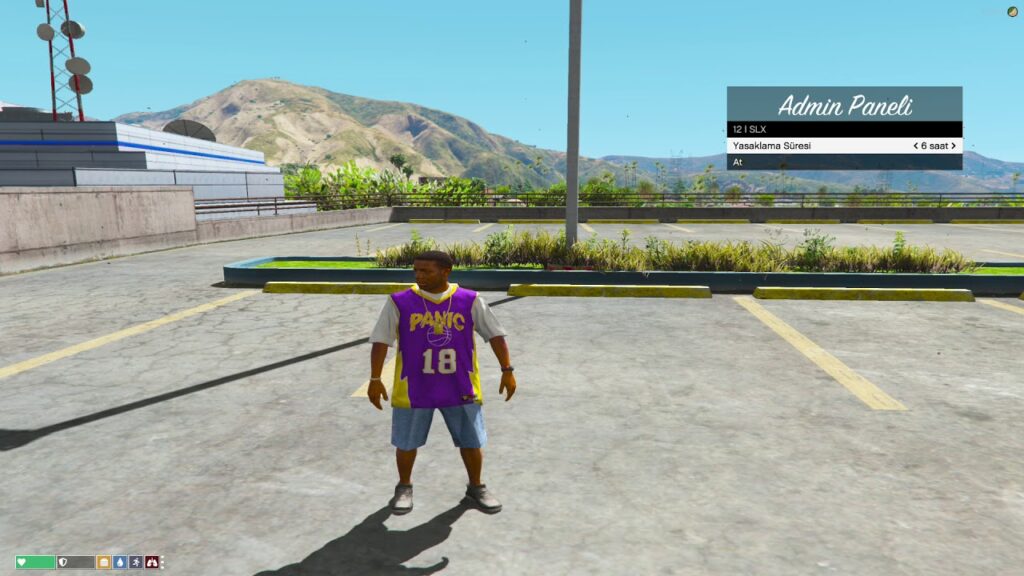Setting Up Jobs in qbCore
In qbCore, you can easily set up jobs for players to take on different roles within your server. Jobs can have various grades, each with its own responsibilities and payment rates. This tutorial will guide you through the process of setting up a job in qbCore, specifically using the example of a law enforcement job. We will show you how to configure job grades and permissions.
Note: To perform these actions, you’ll need administrator-level permissions.
Step 1: Verify Job Setup in qb-policejob
Before creating or modifying job grades, it’s essential to ensure that the job you want to edit, in this case, the “police” job, is correctly configured in the qb-policejob resource. Open the config.lua file in qb-policejob and make sure it lists the job grades (usually grades 0 – 4). If everything is in order here, proceed to the next step.
Step 2: Modify Job Grades in qb-core
Now, we need to align the job grades in qb-core with those in qb-policejob. Navigate to the qb-core resource directory, specifically to the shared folder, and locate the jobs.lua file. Open it.
Step 3: Add or Modify Job Grades
In the jobs.lua file, find the section for the ‘police’ job. You should see a configuration block similar to this:
['police'] = {
label = 'Law Enforcement',
defaultDuty = true,
offDutyPay = false,
grades = {
['0'] = {
name = "Cadet",
payment = 500
},
['1'] = {
name = "Officer",
payment = 750
},
['2'] = {
name = "Corporal",
payment = 1000
},
['3'] = {
name = "Sergeant",
payment = 1250
},
['4'] = {
name = "Captain",
isboss = true,
payment = 1500
},
['5'] = {
name = "Chief",
isboss = true,
payment = 2000
},
},You can either add new grades or modify the existing ones to match the setup in qb-policejob. Ensure that each grade’s name and payment values align correctly.
Step 4: Save Changes
After making the necessary adjustments, save the jobs.lua file.
Step 5: Apply Changes
To apply the changes, restart the qb-core resource or restart your server.
Final step: Go ingame and set job via /setjob ID jobname grade
Type into your chat: /setjob yourid jobname grade
And your job is set!
Conclusion
You have now successfully set up or modified job grades in qbCore, aligning them with your requirements in qb-policejob. Players can now join the law enforcement job with the specified grades and associated responsibilities and payments. Remember that this process can be adapted for other jobs as needed, allowing you to create a diverse and engaging server environment.